Normally I post about light-colored things on this blog, but today I have something a bit darker themed. Hopefully you don't mind.
I have eye severe eye sensitivity problems and so looking at white or other light colors on my homescreen can be really difficult for me. So recently I decided to change my homescreen to a mostly black design with colorful, kawaii icons. Normally I use CocoPPa (on Android) to decorate my homescreen with these kinds of icons, but sadly that app went down recently and it doesn't look like it will return. :(
Thankfully tho, I found a really great alternative that actually seems to have even more options (at least for the icons. I will miss all of the backgrounds I could only find on CocoPPa ㅠㅠ)!!! It's the Dodol/Line Launcher and PicsArt!
The launcher is called "Line Launcher" on the Play Store but it reads "Dodol" on my phone which is why I mention both names. I'm not sure why this is, but yeah in case you have any question, it is the same thing ^^
PicsArt is an art/photo-editing app that you can use for free. It has a section for "stickers" where you can look up loads of kawaii pictures, paste them on a canvas, save as a "sticker" and then you can use the Dodol/Line Launcher to upload them as icons on your phone screen!!! It's super easy and the result is so cute!!! Here's what my homescreen looks like:
I love it so much! 😆💕 I love how the icons pop against the black background!!! 😍💓 And thankfully it really is a lot easier on my eyes!!! 😭🎉🙏
If you'd like a more detailed tutorial on how to customize your homescreen, please keep reading and I'll give you a visual walk-through ^^
☆ Step 1.)
Download these apps from the Play Store:
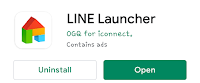

(*If you use an iPhone, I know the latest 2 or 3 versions have some customizable settings built-in and lots of people have been able to make their iphones look super cute! I'm not an apple user tho, so I can't really give a tutorial on it ㅠㅠ... I'm sorry! 🙏)
After you've installed them, hold your finger on an empty space on your homescreen until options come up. Go to "theme" and then "theme shop." They will both be easy to see on the menu tabs. ^^
My favorite themes are by "Lovely Girl" but it doesn't matter too much what your theme looks like since we're gonna customize it anyway. ^^ I'm using this one, bc it has an icon I wanted to use:
(*I'm using the white chocolate square ^^)
☆ Step 2.) Open PicsArt. Hit the purple plus sign button at the bottom, then on the start editing screen, scroll down to "create canvas" then select the first option (in blue text) that shows the dimensions of your phone screen.
On the next screen, hit the white arrow in the top right, then "edit image."
Next you will see a line of options at the bottom. Swipe left until you see "stickers."
☆ Step 3.) Search for cute images! If you want pixel art style icons like mine, you can try searching "pixels," "pixel art" or more specifically "pixel heart, cake, etc." Click the one you want.
☆ Step 4.) I dont have an actual dimension, I always just kinda eye-ball it 😅.... But to give you an idea of the sizing I find it's best to shrink the icons to about this size:
It'll look a little bigger when it saves in your gallery, but that's ok!
☆ Step 5.) Hit the arrow in the top right.
☆ Step 6.) Hit the next arrow in the top right. Look at the save options and below and hit "save as sticker." This will make the background of the image transparent, which is really important!
☆ Step 7.) Go back to your homescreen, hold down on an icon until you see little "+" signs appear on the screen. Let go of the icon and a menu will pop up. Select "icon."
☆ Step 8.) On the next screen, but "icon diy," it will look like a puzzle piece. A menu will pop up, look at your recent pics and select the sticker you just saved.
☆ Step 9.) Size your icon. Size it how you want. I suggest leaving a little space around the pic so it won't overly big on your homescreen.
☆ Step 10.) A border option will pop up. If you don't want a border just turn the width down until it disappears. Otherwise you can set it to your liking ^^ Hit "Apply" when you're done.
After that your icon will show up on your homescreen! ^^ If you don't like the sizing result, you can just re-set the icon until you like the result. I had to re-do a few of mine as well.
And now you're done! \^u^/~* I hope you guys found that helpful and that you like how your homescreen comes out! Feel free to leave any questions or comments below and I'll be happy to help!
It might seem like a small thing, but having a cute phone can really lift your spirit! ^^ I'm super grateful for all the customizing options that Android offers!
I hope you all have a happy Sunday!
Love, Ah Nah*
#GiveThanks ♡

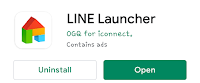






No comments:
Post a Comment